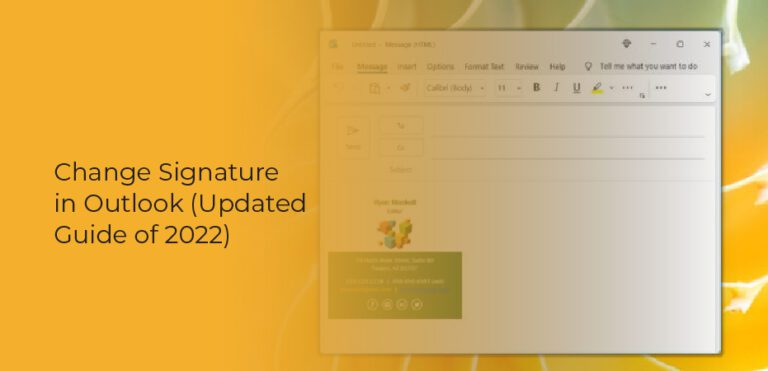
If you use the signature feature in Outlook to add a standardized block of text to the end of your messages, you may need to customize that text occasionally. It is possible to edit an existing signature permanently as well. The process is straightforward either way.
What Is Outlook
Outlook.com is a webmail service owned by Microsoft. The service was launched in October 2003 and has been available on the Web since March 2005. It is used to provide email services to users who have Microsoft Exchange Server accounts and those who do not. The service is free of charge for personal users, and it is available to business users for no additional cost.
Microsoft currently offers Outlook.com in nine different languages. The service supports POP3 and IMAP4 protocols and is compatible with Microsoft Outlook for Mac. The service has gained popularity because it is relatively easy to set up and use. It can also be accessed using mobile devices such as the iPhone, Blackberry, and Android-based smartphones. This makes it easier for people to access their email accounts from anywhere at any time. This article will explain how to configure Outlook.com on your Windows PC so that you can access your email account. How to Set Up Outlook.com on a PC The first step is to log into your Microsoft account and then go to the settings page for your Outlook.com account. You can do this by opening the browser and typing outlook.com into the address bar once you are on Outlook.
How to Change your Outlook signature
With the Signatures and Stationery dialog box, you can make permanent changes to a signature you use with Outlook messages all the time.
- You can create a blank email message in Outlook by clicking “New Email” in the ribbon bar.
- Click the ribbon bar from the untitled email message and select “Signatures” from the dropdown menu.
- Select the signature you want to change from the “Select signatures to edit” window at the top left.
- You can edit the text itself, change the formatting, and add elements such as images. Make any necessary changes to the signature by clicking on the “edit signature” button below. Click “OK.”
- When you’re finished, click “OK.” Your edits will be applied to all future emails.
Exchange One Signature for Another in An Outlook Message
You have two options for customizing the signature that appears automatically in a new email message:
- Select a different signature from the dropdown list in the ribbon bar of the new untitled email. You will see that your signature has been changed.
- You can change it directly in the email message. Simply change the signature text or delete it altogether.
- If you select a signature from the dropdown menu, it will replace the existing signature in the email.
Creating an Outlook signature – feedback
Would you like to share your experience with creating or using Outlook signatures? We’d love to hear from you. We would like to know where you expected to find the option to create a signature if you had difficulty finding the Signatures menu. Please provide feedback to the Outlook programming team and the Outlook documentation team. At the bottom of your screen, click Yes or No next to Was this information helpful to you? Provide your comments and suggestions for improving Outlook’s signature feature. Please tell us which version of Outlook you’re using and why you are looking for assistance with creating a signature. We’ll update this documentation regularly to answer as many of your questions as possible.