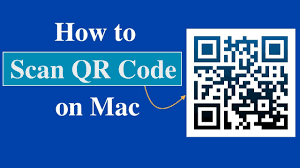QR codes aren’t only available on iPhones; Mac computers, such as MacBooks, can also access them. However, some of these codes can lead to malware if they’re not treated correctly.
To scan a code, you need to use your MacBook’s camera application and point it steadily for 2-3 seconds at the code. This will allow your MacBook to read the text or URL and open it in your web browser.
How to scan a QR code on a MacBook
QR codes have become very popular for the simple fact that they allow users to access information quickly. Typically, the code is a picture that contains a URL and can redirect you to a website or other information. The most common way to scan a QR code is with the camera on your mobile phone. However, you can also scan it on your Mac laptop. This article will discuss how to do so, as well as some of the pros and cons of each approach.
Many MacBooks have a built-in webcam in the top edge of the screen. You can use the camera to scan QR codes, but you will need an app that can read them. Luckily, there are several apps available for the Mac that will do this for you.
One of the most popular is QR Journal, which is free and easy to use. It uses your MacBook’s webcam to scan the QR code and display the data. You can also import a photo of the QR code. There is a downside to this method, though, because it can take some time to scan the code.
Another great option is QR Reader, which can read a code directly from your screen. It can detect a QR code or 1D barcode, and decode its contents. It also includes a search function that can find specific content on the internet. This app is very fast and accurate, but it has a few quirks on Retina MBPs.
Another good option is to use the Wallet app on your iPhone or iPad. The app has a built-in QR reader, which is handy for scanning coupons, boarding passes, and tickets. However, the scanner only works for things that Wallet considers “passes.” If you’re trying to scan something else, you’ll need another app to read the code.
QR Journal
The QR Code (Quick Response) is a matrix barcode that allows you to scan and read the information encoded within it. The codes are used on mobile phones to direct you to a specific webpage or app based on the unique image they contain. The QR Code is becoming increasingly popular on the internet and can now be found in everything from magazines to posters. There are several ways to use a MacBook to scan a QR code, including using the camera or installing an app.
The first method of scanning a QR code on a Mac is to use the camera function. To do this, simply open the camera application on your laptop and point it at the code. It should then automatically scan and display the information contained in the code. This is the most common way to use a QR Code.
Another way to use a QR code on a MacBook is to download an app that can scan the code for you. There are many apps available in the Apple App Store, and some are even free. You can also find a number of websites that offer this service. However, be sure to check out any site before downloading it. Some of these websites are fake and can lead to malware on your computer.
A third option is to use a website that can generate QR codes. You can do this by visiting the website QRCode Monkey in your browser. Then, you will be able to choose the type of information that you want to include in your code, such as a website address, text, location, Wi-Fi, or an email. You can also add a logo or customize colors to make your code look more professional.
Finally, you can use a program like QR Right, which is available for $2.99 in the App Store from Ripe Apps. This app behaves just like a camera pointed at the screen, but it doesn’t require you to have your MacBook’s webcam enabled.
There are a few different ways to scan a QR code on a MacBook, but the best one is probably using an app that can scan the codes for you. These apps can scan the code using the camera, or they can use an image of the code. They can also generate the code, which is useful for sharing information with others.
QR Reader
The QR code is a two-dimensional matrix barcode that can be read by smartphones with cameras. It was developed in 1994 by Japanese company Denso Wave (a subsidiary of Toyota) to quickly and easily convey information, such as URLs. They have become one of the most common ways to share web links. You can also use them to create a short URL, download an app, add your contact info to a database, or even scan a product for information.
You can scan a QR code on your MacBook using its camera. To do this, open the Camera app and point it steadily at the code you want to scan. Wait for a few seconds to ensure that the code is scanned properly. Once the code is scanned, it will appear as an image on your screen. You can then copy the link, paste it into an app, or share it with other people.
Using your MacBook to scan QR codes can be a simple way to get online without downloading any apps. There are several websites that allow you to do this, but not all of them are created equal. Some are actually scams, so it’s important to use a trusted site.
One website that is trusted to provide legitimate ways to scan a QR code on your MacBook is QRCode Monkey. This website allows you to generate a QR code that can link to a variety of different types of online locations, including a website, message, location, Wi-Fi, social media, and Bitcoin. You can also customize the colors of your QR code and add a logo.
Another great feature of QRCode Monkey is that it allows you to change the foreground and background colors of your QR code. This makes it easy to find the color that best matches your logo. It’s also free to use, and it’s quick to download.
Another great option for scanning a QR code on your Mac is Google’s Screen Search. This tool uses your MacBook’s camera to scan a QR code and display the content. It is available for both the Mac and Windows operating systems. However, you should note that this method doesn’t work for dynamic QR codes that link to a changing online location.
QR Right
In a world where technology is constantly changing, it’s good to know how to use your gadgets to their full potential. For example, Macs have a lot of different features that can help you scan QR codes. You can use the Mac’s built-in camera or an app to do this. The quickest way is to take a screenshot and open it in a barcode scanner app. This app will decode the code and display the URL.
A QR code is a two-dimensional barcode that can store text, images, and URLs. It can also be used to link to an email address, contact info, or location. This is a great way to share information without typing long addresses. You can even add a logo to your QR code if you want to make it look more professional.
The QR code is a popular tool for sharing links, because it can easily be read by smartphones and other mobile devices. It can be used to link to websites, email addresses, text messages, and more. The codes can also be printed on items such as business cards or stickers. This will allow people to access your information quickly. The codes can even be used to track locations in real time.
QR code readers can be found in many mobile apps, including Google Chrome. They can be added to the extension bar by clicking on the icon in the upper right corner of the browser window. You can also choose from several different themes to customize your QR reader. You can also change the foreground and background colors by selecting a color square or entering a hex value.
If you’re looking for a simple way to read QR codes on your MacBook, try the free QR Journal app. This app is compatible with most Apple laptops and computers. You can also use the built-in iSight camera to read QR codes by placing them on your screen. It will then automatically open the linked website in your web browser.
QR code readers are a great tool for Mac users who need to find out more about a company or product. However, it is important to remember that not all QR codes are safe to use. Some can contain malware that could harm your computer.