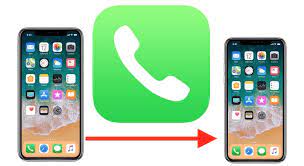If you’re looking to redirect calls on your iPhone, call forwarding is the perfect solution for you. With just a few easy steps, you can effortlessly set up call forwarding to another number and ensure that you never miss an important call again.
Whether you’re unable to answer your phone or your iPhone is unreachable, call forwarding allows you to stay connected and receive calls on a different device.
In this article, we will guide you through the process of accessing the call forwarding settings on your iPhone and show you how to set it up to redirect calls to another number. We will also explain how to enable call forwarding when your iPhone is unreachable and how to disable it when you no longer need it.
Additionally, we will provide troubleshooting tips for common issues you may encounter with call forwarding.
Don’t let missed calls be a problem anymore. Learn how to easily redirect calls on your iPhone using call forwarding.
Let’s get started!
Accessing the Call Forwarding Settings on Your iPhone
Get ready to take control of your calls with just a few taps on your iPhone! To access the call forwarding settings on your iPhone, start by opening the ‘Settings’ app on your home screen. Look for the green icon with gears on it. Once you’ve opened the app, scroll down until you find the ‘Phone’ option. Tap on it to open the phone settings.
Next, you’ll see the ‘Call Forwarding’ option. Tap on it to access the call forwarding settings. Here, you can enable or disable call forwarding and enter the phone number you want to redirect your calls to. Remember to save your changes by tapping on the ‘Back’ button.
With these simple steps, you’ll be able to redirect your calls in no time!
Setting Up Call Forwarding to Another Number
To start the process, simply navigate to the settings menu on your iPhone. Once there, scroll down and tap on the ‘Phone’ option. Next, you’ll see a ‘Call Forwarding’ option – tap on it.
You will then be prompted to enter the number you want to forward your calls to. Type in the number and tap the ‘Call Forwarding’ option on the top left corner of the screen to activate it. A small phone icon will appear in the status bar, indicating that call forwarding is enabled.
To turn off call forwarding, simply go back to the Call Forwarding settings and toggle the switch off.
With just a few quick steps, you can easily set up call forwarding to redirect your calls to another number.
Enabling Call Forwarding When Your iPhone is Unreachable
If your iPhone is unreachable, simply navigate to the settings menu and enable call forwarding to make sure you never miss an important call. Tap on the ‘Phone’ icon on your home screen, then select ‘Call Forwarding’ from the list of options. Toggle the switch to enable call forwarding and enter the phone number you want your calls to be redirected to. Once you’ve entered the number, tap ‘Back’ to save the changes.
Now, whenever your iPhone is unreachable, calls will automatically be forwarded to the designated number. This feature is especially useful when you’re in an area with poor network coverage or if your phone’s battery is low. With call forwarding enabled, you can stay connected even when your iPhone is out of reach.
Disabling Call Forwarding on Your iPhone
When you want to stop redirecting your calls to another number, it’s simple to disable call forwarding on your iPhone. To do this, open the ‘Settings’ app on your iPhone’s home screen. Scroll down and tap on ‘Phone’ to access the phone settings.
In the Phone settings menu, you’ll see an option labeled ‘Call Forwarding.’ Tap on this option. On the Call Forwarding screen, you’ll see a toggle switch. Simply slide the switch to the left to turn off call forwarding.
Once the switch is in the off position, your calls won’t be redirected to the designated number anymore. It’s important to note that call forwarding settings may vary depending on your carrier, so if you don’t see the option in your phone settings, you may need to contact your carrier for assistance.
Troubleshooting Common Issues with Call Forwarding
One common issue that can arise with call forwarding is the inability to receive important calls on your own device. This can be quite frustrating, but there are a few troubleshooting steps you can try to resolve the problem.
First, make sure that call forwarding is properly enabled on your iPhone. Go to the ‘Settings’ app, tap on ‘Phone,’ and then select ‘Call Forwarding.’ Ensure that the toggle switch is turned on. If it’s already enabled, try disabling and re-enabling call forwarding to refresh the settings.
Additionally, check if your iPhone has a stable network connection, as poor reception can interfere with call forwarding. Restarting your device or updating its software can also help fix any software-related issues.
If the problem persists, contact your network service provider for further assistance.
Frequently Asked Questions
Can I set up call forwarding to multiple numbers at the same time on my iPhone?
Yes, you can set up call forwarding to multiple numbers simultaneously on your iPhone. It allows you to redirect calls to multiple destinations, ensuring you never miss an important call.
Will enabling call forwarding affect my ability to receive voicemail on my iPhone?
Enabling call forwarding on your iPhone will not affect your ability to receive voicemail. You will still be able to receive voicemail messages even when call forwarding is enabled.
Can I set up call forwarding to international numbers?
Yes, you can set up call forwarding to international numbers on your iPhone. Just follow these easy steps to redirect your calls to any international number you want.
Is there a limit to how long I can forward calls on my iPhone?
There is no limit to how long you can forward calls on your iPhone. You can keep forwarding calls for as long as you need without any restrictions or time limitations.
Can I set up call forwarding to specific contacts or numbers on my iPhone?
Yes, you can set up call forwarding to specific contacts or numbers on your iPhone. Simply go to the contact you want to forward calls from, tap Edit, then tap Forward to set it up.
Conclusion
In conclusion, setting up call forwarding on your iPhone is a simple and convenient way to redirect calls to another number or enable it when your iPhone is unreachable.
By accessing the call forwarding settings, you can easily customize this feature to suit your needs. And if you ever encounter any issues, there are troubleshooting steps you can follow to resolve them.
With these easy steps, you’ll be able to manage your calls efficiently and ensure you never miss an important call again.