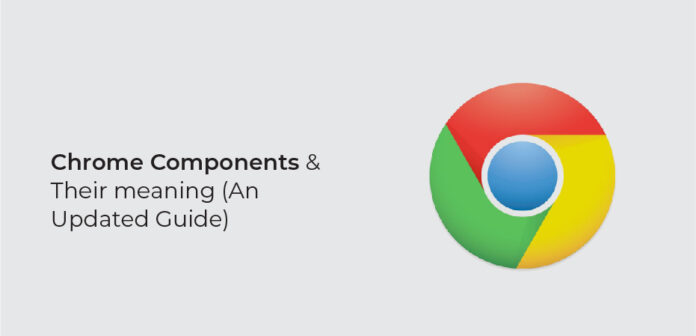Google Chrome automatically updates itself, so users need not worry about updating it themselves. The “About Google Chrome” page can also be used to check for pending updates. However, these two methods update Chrome as a whole, and users have no control over the updates. Chrome might crash as a result of a faulty update, leaving users frustrated. Chrome Components allows you to debug Chrome updates on your own without requiring any technical support. What Chrome Components are and how they can help you manually update different parts of Chrome are the topics we will discuss in this article.
The Chrome Components
In contrast to Chrome Settings and Chrome Flags, the Chrome Components are the parts of Chrome that work behind the scenes to enable and disable new features. Google Chrome has a ” Hyphenation ” feature that adds breaks or hyphens to words in narrow containers.
You can use this component to disable Adobe Flash Player permanently if you don’t want to use it again. Additionally, if you experience any problems with Adobe Flash Player, you can fix them with this component.
Chrome Components: How to Open Them
Chrome users can access the Chrome Components page using the Chrome URL feature. All the different Chrome components can be accessed by visiting the chrome://components URL. A Chrome Component can be updated by clicking on “Check for updates” below the component, and the component will be automatically updated if an update is available.
List of Chrome Components and Their Meaning
Now that you know what Chrome components are and how to update them let’s look at a list of the different components.
MEI Preload
MEI Preload relates to media playback on Chrome, which is part of the Media engagement bundle. Content is essentially preloaded from websites when MEI Preload is accessed. Update the MEI Preload component and check again if your Chrome cannot preload media.
Legacy TLS Deprecation Configuration
It primarily deals with the TLS security protocol that governs internet connectivity in Chrome. Apple’s Safari, Microsoft’s Edge, and Mozilla’s Firefox have deprecated old TLS versions 1.0 and 1.1. On the other hand, Google is on the verge of deprecating the legacy TLS protocols in favor of the new 1.3 version. At the moment, this component supports the legacy TLS protocols but displays a “not secure” warning if a user visits a website with the legacy TLS protocols. Then you should upgrade your website to TLS 1.3 if you are a website administrator.
Subresource Filter Rules
Chrome’s Subresource Filter Rules are one of its most important components. In a sense, you can say it’s the foundation on which Chrome stands. As part of this filter, Google blocks phishing websites based on their behavior. As a result, the adblocker you use blocks websites that do not follow the Better Ads Standard using Subresource Filter Rules.
Phishing is a form of social engineering that tricks users into believing they are at a legitimate website. When visiting a website that looks similar to a trusted one, people might be tricked into entering their personal information or clicking on a malicious link. If you’re interested in reading more about what phishing is and how it works, you can read my previous article on the subject.
Crowd Deny
Crowd Deny is Chrome’s unique feature, which handles permissions on websites. According to the site’s reputation data, Chrome can block permissions like cookies storage, notifications, sound, and more when you visit a website. In addition, if Chrome detects that a site’s reputation is poor, the Crowd Deny component kicks in to revoke all permissions. At the moment, this only happens on HTTPS websites. Google hasn’t given any details about how it plans to roll out the new feature, but it’s likely that it will first be available on the web version of Chrome, then come to Android and iOS in the coming weeks.