You may not be aware that OBS Studio is not just for live-streaming; it also offers powerful recording capabilities.
Have you ever wondered how this free, open-source software could enhance your content creation process?
Let’s explore the features and functionalities that make OBS Studio a versatile tool for capturing and sharing your screen activities.
Key Features of OBS Studio
Discover the versatility of OBS Studio through its array of powerful features. With OBS Studio, you can capture and mix high-quality audio and video in real-time, perfect for streaming, recording gameplay, or creating professional presentations. The software offers customizable transitions, filters, and overlays to enhance your content and keep viewers engaged. You have the flexibility to switch seamlessly between multiple sources, whether it’s your webcam, desktop screen, or specific applications. OBS Studio also supports various streaming platforms like Twitch, YouTube, and Facebook Live, making it easy to reach your audience wherever they are.
Another key feature of OBS Studio is its robust settings for fine-tuning your recordings. You can adjust video resolution, frame rate, and bitrate to achieve the best quality for your content. The software’s modular interface allows you to rearrange elements to suit your workflow, ensuring a smooth and efficient recording process. OBS Studio empowers you to create professional-looking broadcasts with ease, whether you’re a seasoned streamer or just starting out.
System Requirements for OBS Studio
To ensure optimal performance when using OBS Studio, it’s essential to meet the specific system requirements for the software. OBS Studio is a versatile tool for live streaming and recording, but it requires a certain level of hardware to function smoothly. Your computer should ideally have a multicore processor with at least an Intel i5 or AMD Ryzen 5.
Additionally, a dedicated graphics card from NVIDIA or AMD is recommended for encoding purposes. The software is compatible with various operating systems including Windows, macOS, and Linux, so make sure your system meets the requirements for your chosen platform. You’ll need a minimum of 8GB of RAM to handle the processing demands of OBS Studio effectively.
It’s also crucial to have a reliable internet connection for streaming purposes. By ensuring your system meets these specifications, you can maximize the capabilities of OBS Studio and create high-quality live streams and recordings.
Setting Up OBS Studio
For setting up OBS Studio, ensure your computer meets the necessary system requirements for optimal performance. Download the OBS Studio installer from the official website and run the installation process. Follow the prompts to choose the installation location and create shortcuts as needed. Once installed, launch OBS Studio to begin the setup process.
Upon opening OBS Studio, you’ll be greeted with a default layout. Familiarize yourself with the main sections such as Scenes, Sources, and Audio Mixer. To start streaming or recording, you need to create a Scene and add Sources like your webcam, microphone, or display capture.
Configure your settings by navigating to File > Settings. Here, you can adjust your stream or recording settings, video and audio settings, hotkeys, and more. It’s essential to optimize these settings based on your hardware capabilities and streaming/recording needs.
After setting up OBS Studio, you’re ready to start creating content for your audience. Experiment with different settings and features to find the best setup that suits your broadcasting style.
Advanced Settings and Customization
Explore advanced customization options within OBS Studio to enhance your streaming experience. Dive into the settings to tailor your streaming setup to your exact preferences. Adjust video and audio settings to optimize quality and performance. In the video settings, you can set custom resolutions, frame rates, and adjust encoding options for a smoother stream. Fine-tune audio settings by selecting the right devices and adjusting levels to ensure clear sound for your viewers.
Take advantage of scene transitions to add a professional touch to your stream. Experiment with different transition styles like fades or slides to keep your audience engaged as you switch between scenes. Utilize hotkeys to streamline your streaming process. Assign hotkeys to actions like starting or stopping your stream, switching scenes, or muting audio with a simple keystroke.
Customize your stream layout by adding overlays, alerts, and widgets. Personalize your stream with overlays that display your branding, social media handles, or recent followers. Set up alerts for new followers, subscribers, or donations to engage with your audience in real-time. Add widgets like chat boxes or donation tickers to keep your viewers informed and engaged throughout your stream.
Tips for Optimizing OBS Studio
Optimize your OBS Studio settings for improved streaming performance and quality. Start by adjusting your video settings to match your streaming platform’s requirements. Set your base and output resolution to the same value, usually 1920×1080 for high definition. Utilize the hardware encoder support if your system can handle it, as it offloads encoding tasks to your GPU, reducing strain on your CPU. Ensure your bitrate is set appropriately for your internet upload speed to maintain a smooth stream without buffering. Experiment with different bitrate settings to find the ideal balance between quality and stability.
Another tip is to organize your sources efficiently. Use scenes to group together sources that appear together during your stream. This way, you can easily switch between different layouts without causing disruptions. Additionally, consider using the Studio Mode to preview changes before making them live, ensuring a polished stream.
Lastly, regularly update OBS Studio to access the latest features and improvements. Keeping your software up to date can enhance stability and performance during your streams.
Conclusion
Overall, OBS Studio is a powerful and versatile software that offers a wide range of features for live streaming and recording. With the ability to customize settings and optimize performance, users can create professional-looking broadcasts with ease.
By following the setup instructions and making use of advanced settings, you can take your streaming experience to the next level.
So, start using OBS Studio today and elevate your content creation game!