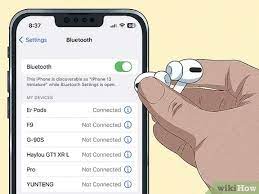Are your AirPods up to date? Find out why you should keep your earbuds current with the latest firmware update.
In this article, we’ll show you how to check for updates and guide you through the simple steps to update your AirPods firmware.
Plus, we’ll help troubleshoot any common issues you may encounter along the way.
Don’t miss out on the benefits of staying up to date – let’s make sure your AirPods are running at their best!
Why Should You Update Your AirPods Firmware
Updating your AirPods firmware is important for keeping your earbuds up to date and functioning properly. Regular firmware updates provide you with the latest features, bug fixes, and performance improvements for your AirPods. By staying updated, you ensure that you’re getting the best possible experience from your earbuds.
Firmware updates often include important security patches that protect your AirPods from potential vulnerabilities. These updates help to safeguard your personal information and maintain the privacy of your audio content. Additionally, updating your firmware can enhance the connectivity and reliability of your AirPods, ensuring a seamless experience when connecting to your devices.
Furthermore, firmware updates can address any known issues or glitches that may be affecting your AirPods. Apple constantly works to improve the performance and stability of their products, and firmware updates are one way they achieve this.
How to Check for AirPods Firmware Updates
To check for any available firmware updates for your AirPods, follow these simple steps.
First, make sure that your AirPods are connected to your iOS device.
Then, go to the Settings app on your iOS device and tap on the ‘General’ tab.
From there, scroll down and tap on ‘About.’
Next, select ‘AirPods’ from the list of devices.
If there’s a firmware update available, you’ll see a notification prompting you to update your AirPods.
Simply tap on ‘Install’ to begin the update process.
It’s important to keep your AirPods firmware up to date to ensure optimal performance and to benefit from any new features or improvements that may be included in the update.
Steps to Update Your AirPods Firmware
To update your AirPods firmware, follow these steps:
1. Make sure that your AirPods are connected to your iPhone or iPad.
2. Ensure that your AirPods are charged and have at least 50% battery life.
Next, go to the Settings app on your device and:
3. Tap on ‘General.’
4. Scroll down and tap on ‘About.’
5. Look for your AirPods in the list of devices and tap on them.
If there’s an available firmware update:
6. You’ll see an option to install it.
7. Tap on ‘Install’ and wait for the update to complete.
It’s important to keep your AirPods firmware up to date:
8. To ensure optimal performance.
9. To access any new features or improvements that may be released by Apple.
Troubleshooting Common Firmware Update Issues
If you encounter any issues during a firmware update, try restarting your AirPods and device, as well as checking for any available software updates. Sometimes, a simple restart can resolve any temporary glitches or connectivity problems that may be causing the issue.
Additionally, ensure that your AirPods and device are fully charged before attempting the update, as low battery levels can sometimes interfere with the process.
If the problem persists, you may need to reset your AirPods by holding the setup button on the back of the charging case for about 15 seconds until the LED light on the case flashes white. After that, try the update again.
If none of these troubleshooting steps work, it’s recommended to contact Apple Support for further assistance.
Benefits of Keeping Your AirPods Firmware Current
Ensure that you regularly update your AirPods firmware, as it provides numerous benefits to enhance your audio experience. By keeping your AirPods firmware current, you can enjoy improved sound quality and performance.
Firmware updates often include bug fixes and optimizations that address any issues or glitches you may have encountered. These updates can also introduce new features and functionalities to your AirPods, expanding their capabilities and giving you access to the latest technology.
Additionally, updating your AirPods firmware ensures compatibility with the latest iOS updates, preventing any potential compatibility issues. It’s important to note that not updating your firmware can lead to decreased battery life and limited functionality.
Therefore, staying up to date with firmware updates is crucial to maximize your AirPods’ potential and enjoy the best audio experience possible.
Conclusion
In conclusion, keeping your AirPods firmware updated is important for a seamless audio experience.
By regularly checking for firmware updates and following the simple steps to update, you can ensure that your AirPods are running at their best.
If you encounter any issues during the update process, troubleshooting tips are available to help you resolve them.
By keeping your AirPods firmware current, you can enjoy the benefits of improved performance and new features.