Are you tired of constantly worrying about the security of your precious iPhone? Well, fret no more, because in this discussion we will delve into the world of effective screen lock techniques that will keep your device safe and sound.
With the ever-increasing threat of unauthorized access and data breaches, it has become crucial to fortify your iPhone with robust security measures. From setting up a strong passcode to utilizing biometric authentication options, we will explore a range of strategies that will provide you with peace of mind and ensure that your personal information remains secure.
So, let’s jump right in and discover the key to safeguarding your iPhone like a pro!
Importance of Screen Locks
Using a screen lock on your iPhone is crucial for protecting your personal information and ensuring the security of your device. With the amount of sensitive data stored on your phone, such as personal contacts, messages, emails, and even financial information, it’s essential to have a strong line of defense against unauthorized access.
A screen lock acts as the first line of defense, preventing anyone from accessing your device without your permission. By setting up a passcode, Touch ID, or Face ID, you add an extra layer of security to your iPhone, making it difficult for others to gain access to your personal data.
One of the main reasons why screen locks are so important is the prevention of identity theft. With your iPhone locked, it becomes much harder for a thief to access your personal information and use it for fraudulent purposes. Moreover, screen locks also protect your privacy in case your phone is lost or stolen. Without a screen lock, anyone who finds or steals your iPhone can easily access your personal data, compromising your privacy and potentially causing financial harm.
In addition to protecting your personal information, screen locks also help prevent unauthorized use of your device. If you leave your iPhone unattended, a screen lock ensures that no one can access your apps, make calls, or send messages without your knowledge. This is particularly important if you have children or others who may use your phone without your supervision.
Setting Up a Strong Passcode
Now let’s talk about setting up a strong passcode for your iPhone.
It’s important to choose a unique passcode that isn’t easily guessable, such as a combination of numbers, letters, and special characters.
Additionally, enabling Touch ID can provide an extra layer of security by allowing you to unlock your device with your fingerprint.
Choosing a Unique Passcode
To ensure the security of your iPhone, it’s crucial to set up a strong and unique passcode. When choosing a passcode, it’s important to avoid common combinations like ‘1234’ or ‘0000’ as they’re easily guessable. Instead, opt for a passcode that’s at least six digits long and includes a mix of numbers, letters, and special characters.
Consider using a combination that’s memorable to you, but not obvious to others. Avoid using easily guessable information like your birthday or phone number. Additionally, refrain from using repetitive or sequential numbers, as they can be easily cracked.
Enabling Touch ID
To further enhance the security of your iPhone and protect your personal information, it’s essential to enable Touch ID by setting up a strong passcode.
Touch ID is a feature that allows you to unlock your iPhone and authorize purchases using your fingerprint. This adds an extra layer of security to your device, as your fingerprint is unique and can’t be easily replicated.
To enable Touch ID, go to the Settings app on your iPhone and select ‘Touch ID & Passcode’. From there, you can set up a strong passcode by choosing a combination of numbers, letters, and symbols. It’s recommended to avoid using easily guessable passcodes, such as birthdays or sequential numbers.
Once you have set up a strong passcode, you can then register your fingerprint by following the on-screen instructions.
Utilizing Touch ID or Face ID
You can enhance the security of your iPhone by utilizing Touch ID or Face ID. These biometric authentication features provide an additional layer of protection for your device, ensuring that only you can access it.
With Touch ID, you can simply place your finger on the home button to unlock your iPhone. It scans your fingerprint and compares it to the stored data to verify your identity.
Face ID, on the other hand, uses advanced facial recognition technology to unlock your device. It maps your face using sensors and analyzes it to create a unique mathematical representation. When you look at your iPhone, Face ID recognizes you and grants access.
Both Touch ID and Face ID are incredibly secure, as they’re designed to be highly accurate and resistant to spoofing attempts. Furthermore, they’re convenient to use, allowing for quick and effortless unlocking of your iPhone.
To enable Touch ID or Face ID, go to your iPhone’s settings and follow the instructions to set up these features.
Enabling Two-Factor Authentication
Enhance your iPhone’s security by enabling Two-Factor Authentication. Two-Factor Authentication adds an extra layer of protection to your device, making it more difficult for unauthorized users to access your personal information. With this feature enabled, you’ll be required to provide two forms of verification when signing in to your Apple ID or making a purchase on the App Store.
First, you’ll enter your password, and then you’ll receive a verification code on a trusted device. This code must be entered to complete the sign-in or purchase process. By requiring both your password and a verification code, Two-Factor Authentication ensures that even if someone manages to obtain your password, they can’t access your account without the additional verification code.
To enable Two-Factor Authentication on your iPhone, go to the Settings app, tap on your Apple ID at the top of the screen, and select ‘Password & Security.’ From there, tap on ‘Turn On Two-Factor Authentication’ and follow the on-screen instructions.
It’s important to note that Two-Factor Authentication requires you to have at least one trusted device linked to your Apple ID, such as your iPhone or iPad. This ensures that only you can receive the verification codes necessary to access your account. Additionally, make sure to keep your trusted phone number up to date, as it will be used to send you verification codes.
Exploring Biometric Authentication Options
Now let’s talk about the different biometric authentication options available to secure your iPhone.
You have the Facial Recognition Technology, which scans your face to unlock your device.
Another option is the Touch ID Fingerprint Scanner, which uses your fingerprint to authenticate access.
Lastly, there’s Voice Recognition Software, where your voice is used as a unique identifier.
These advanced security features provide convenient and secure ways to protect your iPhone.
Facial Recognition Technology
One effective biometric authentication option to consider for securing your iPhone is facial recognition technology.
This advanced technology uses the unique features of your face to unlock your device. When setting up facial recognition, your iPhone will capture and store a detailed map of your face, creating a digital signature that’s unique to you.
To unlock your iPhone, simply hold it up and let the front-facing camera scan your face. If the scan matches the stored facial signature, your device will unlock. Facial recognition technology is fast, convenient, and highly secure, as it’s difficult for someone else to replicate your facial features.
However, it’s important to note that facial recognition may not be as accurate in certain conditions, such as low lighting or when wearing sunglasses or a hat.
Touch ID Fingerprint Scanner
Another effective biometric authentication option to consider for securing your iPhone is the Touch ID fingerprint scanner. With this feature, you can easily unlock your device and authorize purchases with just a touch of your finger.
The Touch ID fingerprint scanner uses a high-resolution sensor to capture and analyze your fingerprint, providing a fast and secure way to access your iPhone. It’s highly accurate and can recognize multiple fingerprints, making it convenient for you and your trusted contacts to access the device.
Additionally, the Touch ID fingerprint scanner is integrated with the Secure Enclave, a dedicated chip that stores your fingerprint data securely and ensures it can’t be accessed by anyone else. This advanced technology adds an extra layer of protection to your iPhone and enhances your overall security.
Voice Recognition Software
Consider using voice recognition software as a biometric authentication option to enhance the security of your iPhone. Voice recognition software analyzes your unique voice patterns and uses them as a means of verifying your identity.
By enabling this feature, you can prevent unauthorized access to your device, as it requires your voice to unlock it. This technology is highly secure, as it’s difficult for someone to replicate your voice accurately.
Voice recognition software is convenient and user-friendly, allowing you to unlock your iPhone simply by speaking a specific phrase or answering a prompt. Additionally, it eliminates the need for remembering complex passwords or patterns.
With voice recognition software, you can add an extra layer of protection to your iPhone and keep your personal information safe and secure.
Customizing Auto-Lock Settings
To customize your Auto-Lock settings on your iPhone, access the device’s display settings. Auto-Lock is a feature that allows you to set a specific time interval for your iPhone’s screen to automatically turn off and lock when it’s not in use. This is a crucial security measure that helps protect your personal information from unauthorized access.
To access the Auto-Lock settings, go to the ‘Settings’ app on your iPhone and tap on ‘Display & Brightness.’ From there, scroll down to find the ‘Auto-Lock’ option. By default, your iPhone is set to automatically lock after 2 minutes of inactivity. However, you can adjust this time interval according to your preference.
When customizing your Auto-Lock settings, it’s important to strike a balance between convenience and security. Setting a longer time interval may be more convenient, as it allows you to use your iPhone without it constantly locking. However, it also increases the risk of someone unauthorized gaining access to your device if it’s left unattended.
On the other hand, setting a shorter time interval enhances security but may be less convenient if you frequently use your iPhone. It’s recommended to find a balance that works for you, ensuring both convenience and security.
Using Find My Iphone for Added Security
One effective way to enhance the security of your iPhone is by utilizing the Find My iPhone feature. This feature not only helps you locate your lost or stolen device but also provides added security measures to protect your personal data.
To enable Find My iPhone, go to Settings, tap on your Apple ID, and select iCloud. From there, you can toggle on the Find My iPhone feature. Once enabled, you can access the Find My iPhone app on another Apple device or through iCloud.com using your Apple ID.
Through this app or website, you can track the location of your iPhone, play a sound to help locate it, remotely lock your device, or even erase all data on it if necessary. In addition, Find My iPhone includes Activation Lock, which requires your Apple ID and password to be entered before anyone can turn off Find My iPhone, erase the device, or reactivate it.
Implementing Erase Data After Failed Attempts
To further protect your iPhone, enable the feature that automatically erases data after a certain number of failed passcode attempts. This security measure ensures that if someone repeatedly enters incorrect passcodes, the data on your device will be erased, preventing unauthorized access.
Enabling the ‘Erase Data’ feature is simple. Just go to the Settings app on your iPhone, tap on ‘Face ID & Passcode’ or ‘Touch ID & Passcode,’ depending on your device model. Then, enter your passcode to access the settings. Scroll down until you find the ‘Erase Data’ option and toggle it on. Once enabled, your iPhone will erase all data after ten failed passcode attempts.
By implementing this feature, you add an extra layer of protection to your iPhone. In case your device is lost or stolen, you can have peace of mind knowing that your personal information won’t be easily accessible to unauthorized individuals. It acts as a deterrent, discouraging potential thieves from attempting to gain access to your device.
Remember to create a strong passcode that’s unique and not easily guessable. Additionally, regularly backing up your iPhone using iCloud or iTunes will help you recover any lost data in case of accidental erasure.
Protect your iPhone with the ‘Erase Data’ feature and keep your personal information secure.
Additional Tips for Iphone Security
Enhance the security of your iPhone with these additional tips.
In addition to implementing screen lock techniques and enabling the erase data after failed attempts feature, there are other measures you can take to further protect your iPhone.
First, regularly update your iPhone’s software. Software updates often include important security patches that fix vulnerabilities and protect against potential threats. Keeping your iPhone up to date ensures that you have the latest security features and enhancements.
Second, be cautious when installing apps. Only download apps from trusted sources, such as the Apple App Store. Read user reviews and check app ratings before installing to ensure their legitimacy. Additionally, review the app’s permission requests and only grant access to the necessary features.
Third, enable two-factor authentication (2FA) for your Apple ID. This adds an extra layer of security by requiring a verification code in addition to your password when signing in. With 2FA enabled, even if someone knows your password, they won’t be able to access your account without the verification code.
Lastly, consider using a password manager to securely store your passwords. Password managers generate strong, unique passwords for each of your accounts and store them in an encrypted vault. This way, you only need to remember one master password.
Frequently Asked Questions
You can use a simple passcode instead of a strong passcode, but it’s not recommended. A strong passcode provides better security and makes it harder for unauthorized users to access your iPhone.
Yes, you can use both Touch ID and Face ID simultaneously on your iPhone for added security. These features work together to provide a more robust and convenient way to unlock your device.
To enable two-factor authentication on your iPhone, go to Settings, tap on your Apple ID, then select Password & Security. From there, follow the prompts to set it up for added security.
Conclusion
In conclusion, securing your iPhone with effective screen lock techniques is crucial for protecting your personal information and ensuring the privacy of your device.
By setting up a strong passcode, utilizing Touch ID or Face ID, enabling two-factor authentication, and exploring biometric authentication options, you can significantly enhance the security of your iPhone.
Additionally, customizing auto-lock settings, using Find My iPhone, and implementing erase data after failed attempts can provide added layers of protection.
Remember to follow these tips to keep your iPhone safe and secure.